Selecting the Topic Map tab makes available the Topic Map Editor Control. This control is used to create typed relationships between the topic being edited and other topics in the topic map. As most EPiServer pages are represented as topics, this is a convenient and powerful way to connect information together.
If a page does not have properties representing the topic type and topic GUID (the names of these properties are set by the values of NP_TM_TopicType and NP_TM_TopicSIPageProperty module configuration parameter (default values are nptopictype and topicguid) then no topic will be created when the page is created. In this case the Topic Map Tab will not appear.
The Topic Map Editor Control is made up of two main areas. At the top is a list of all the allowed relationship types, or properties, along with their current values. This shows what is called the current classification.
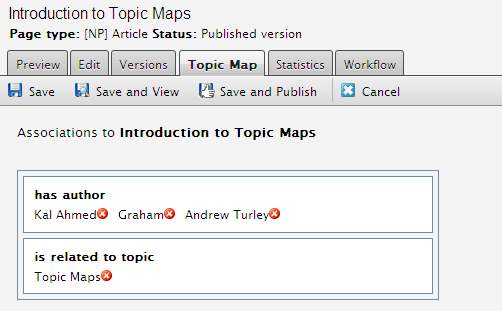
Topic Map Editor Control
In the example above, the allowed relationships are 'has author' and 'is related to topic', and the current classification is 'Kal Ahmed', 'Graham', 'Andrew Turley' and 'Topic Maps' respectively.
The editors job is to add topics into the relationship slots to appropriately connect the topic into the topic map. Below the current classification section is the topic selector tabs. These tabs provide different ways to select a topic.
To add a new topic into a slot, the editor first selects the slot that is relevant and then uses one of the available topic selectors to choose which topic to add. There are three default selectors to choose from, although more may be provided by the application developers, they are the topic list picker, hierarchy picker and ID picker.
After making topic selections against one or more properties the editor can save the changes into the topic map by clicking on the Save button at the top of the screen.

Save button
Saved changes are not published until the page is published. This can be done either by clicking on Save and Publish button or by clicking Publish when looking at the page in view mode.
Depending on how the application is set up, after clicking Save or Save and Publish the editor should be able to see new links in the view page that are based on the classification defined.