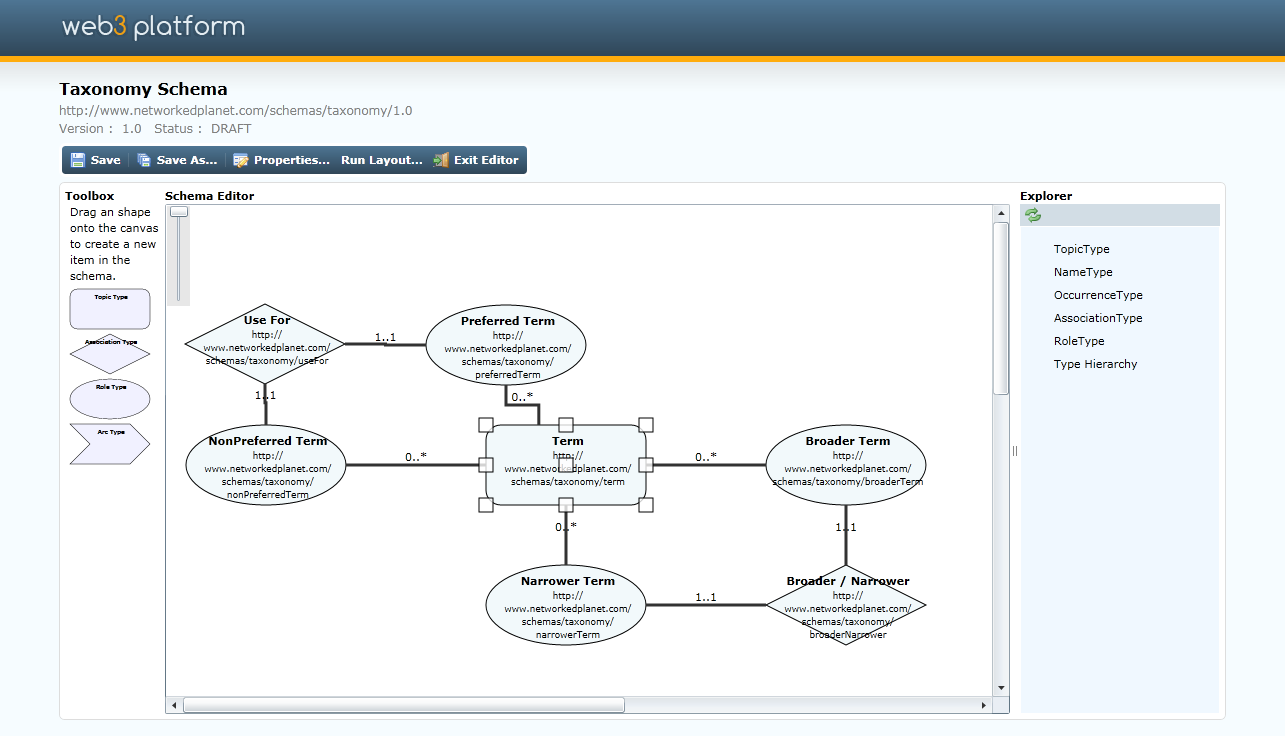
Schema with the "Term" Topic Type Selected
Selecting Types
To select a type simply click on its shape in the main diagram, or alternatively click on the name of the type in the Explorer. The selected type will be indicated with square anchor points around the type shape (as shown for the Topic Type "Term" in the screenshot above). multiple types can be selected by hold the Ctrl key and left-clicking on the types in the main diagram. A group of types can be selected by left clicking on an empty spot in the diagram and dragging a selection rectangle around the shapes - when the mouse button is released, all shapes inside the rectangle will be selected.
Panning the Diagram
The diagram can be panned either by using the scroll bars or by holding down the Shift key and left clicking and dragging the mouse on the main diagram.
Zooming the Diagram
The diagram can be zoomed by using the slider located in the top-left of the main diagram pane. Moving the slider down will zoom the view out, moving the slider up will zoom in.
Moving Shapes
To move shapes around the diagram, select the shape (or shapes) to be moved and left click on one of the square anchors on a shape. Holding the mouse button down, drag the shape (or shapes) to the new location and then release the mouse button.
Editing Types
To edit the properties of a schema type, double click on the type shape in the main diagram.
Editing Constraints
Constraints between types are represented as lines in the main diagram. To edit the properties of a constraint, double-click on the line.