The Topic Page displays key information about a single topic in the topic map. The page can be directly linked to at the URL http://{server}/topicmaps/{topic map id}/topics/{topic id}.
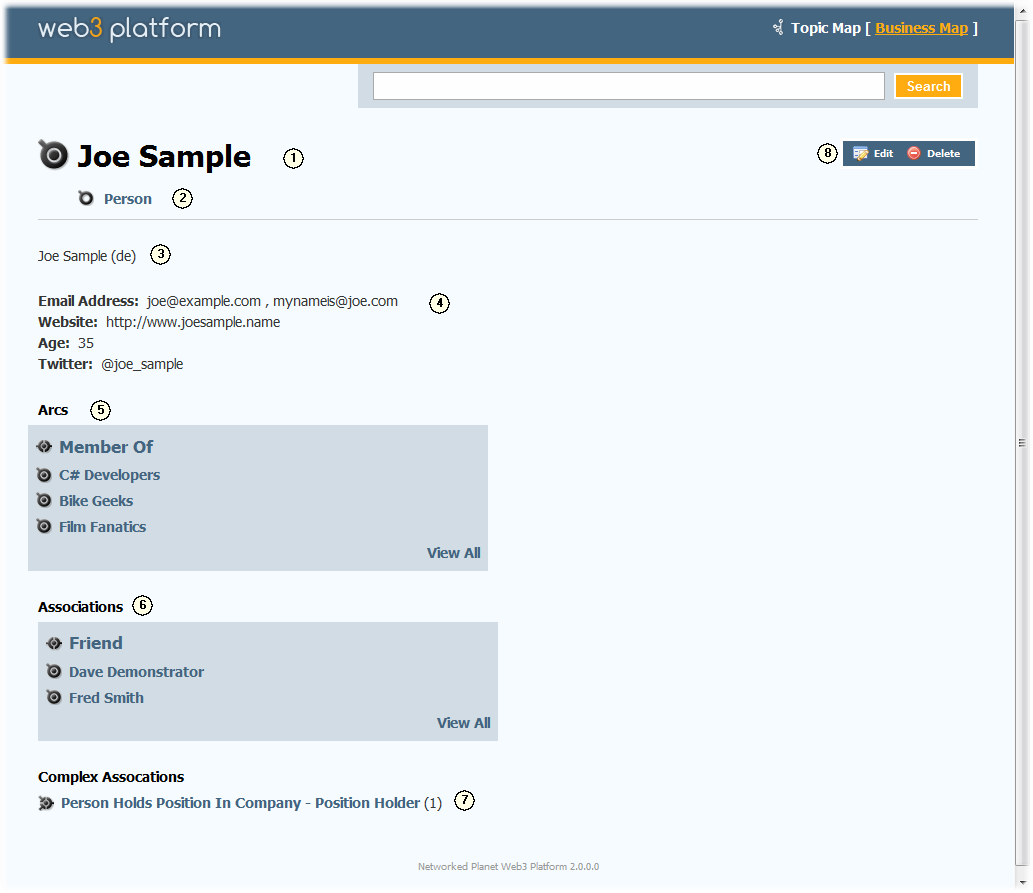
Web3 Topic Page
The main header for the page shows the name of the topic (1) - this name is selected from the available labels for the topic based on the language settings of the browser. Underneath the topic name is displayed the type(s) of the topic (2). Each type name is a link to the Topic Type Page for that type.
Underneath the name and type is a list of all labels for the topic (3), showing the language of each label in brackets after the label string.
There then follows a list of all the properties of the topic (4). Each distinct type of property is displayed on its own line showing the property type in bold and then a comma-separated list of values of that property that are assigned to the topic.
Arcs and Associations are relationships to other topics. Arcs are one-way connections that lead from this topic to another topic (but cannot be followed back again). Arcs are displayed in a series of boxes (5), one for each type of arc, listing all of the topics connected by that type of arc. Simple two-way (also called binary) associations are displayed in a box (6) listing all of the related topics that are connected by that type of relationship. If there are more than a few topics in either of these lists, the full list of related topics can be found by clicking on the View All link to go to the Arcs List Page or Binary Associations List Page.
More complex relationships that involve more than two topics are not displayed directly on this page but instead are linked to from the Complex Associations section (7). Complex associations for a topic are grouped according to the association type and the type of role played by this topic in that association. The links in this section show the association type name, followed by the name of the role type played by this topic followed by a count of the number of associations found for this topic. Clicking on this link takes you to the Complex Associations List Page.
The Action buttons at the top right of the page (8) allow users with the correct privileges to open this topic in the Topic Editor, or to delete the topic completely from the topic map (this action requires a confirmation step).