The schema editor provides a graphical tool for creating and updating topic map schemas. It is opened from the Web3 Home page and clicking 'Edit Selected Schema'.
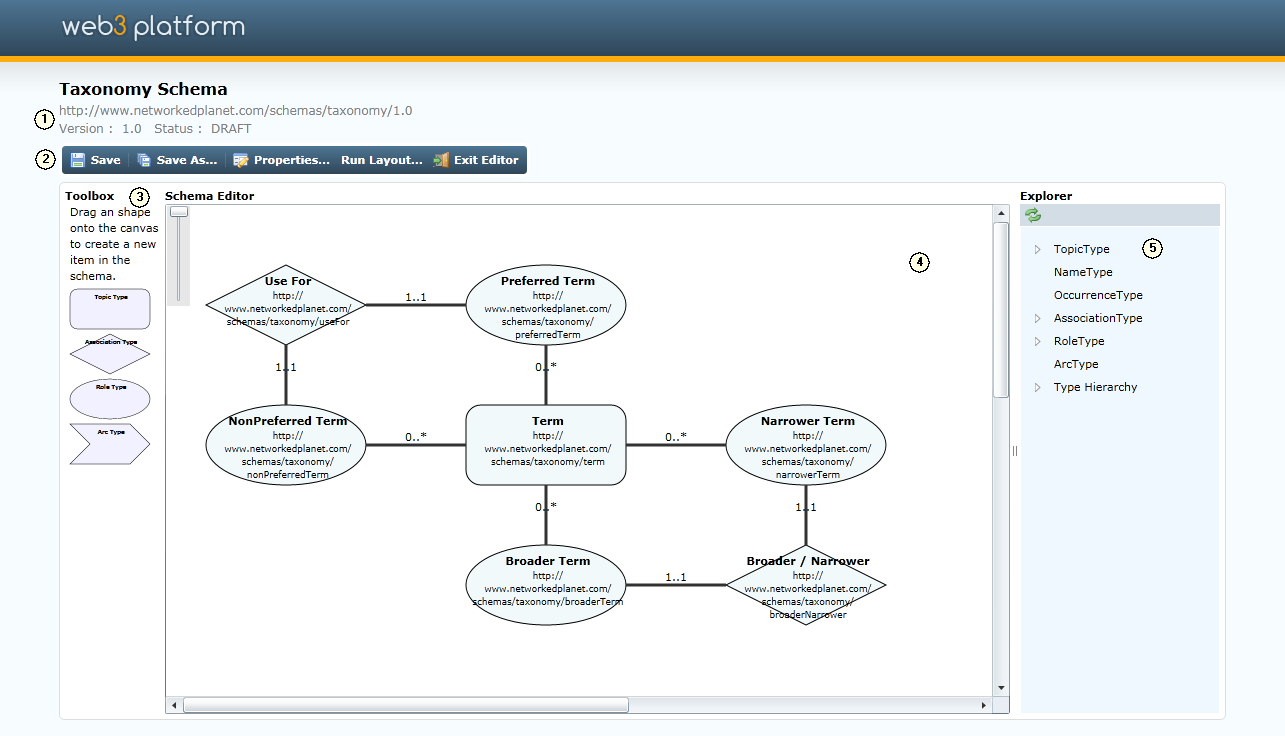
The top of the page shows the name of the schema and some of its basic meta data (1). Beneath this are the main schema editor action buttons (2). Click Save to save any changes made to the schema. Click Save As... to save the current schema as a new schema. Click Properties... to view and edit the schema meta data. Click Run Layout... to automatically rearrange the shapes in the main canvas. Click Exit Editor to exit the editor without saving changes and return to the Schema Home Page.
The main display is divided into three sections. The Toolbox (3) contains three shapes which can be dragged onto the main Schema Editor canvas (4) to create new topic types, association types and role types. The main canvas displays the schema diagrammatically. The Explorer (5) displays an overview of the types defined in the schema both grouped by their meta-type (Topic Type, Name Type, Occurrence Type, Association Type, Role Type and Arc Type) and also grouped into a type hierarchy based on the super-type relationships created between the types.