The Hierarchy Picker can be used to select a related topic by browsing through one of the hierarchies defined in the topic map. The main components of the Hierarchy Picker are indicated in the screenshot below:
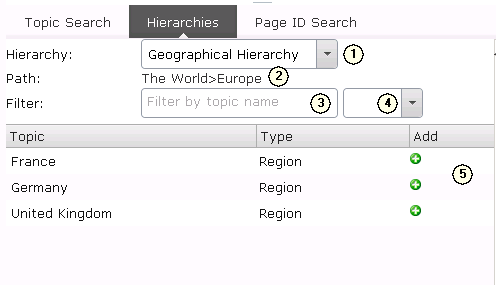
Hierarchy Picker
| 1. | Hierarchy Select Drop-Down This drop-down box lists all of the hierarchies found in the topic map, from here you must first choose which hierarchy you wish to navigate. When you select a hierarchy, the root topic(s) of that hierarchy will be displayed in the results list. |
| 2. | Current Path This shows your current position in the selected hierarchy. You are currently viewing all children of the topic named at the end of the list. You can remove a topic from this list by clicking on its name, this will then display that the children of the topic that remains at the end of the list (or the root topics of the hierarchy if you remove all items from the list). So clicking on "Europe" would display all of the children of the topic "The World". |
| 3. | Name Filter Text Box If the results list for a particular item is very long it can be helpful to filter the list of topics by name. You can do this by typing all or part of a topic name into this text box. By default the search will look only for matches at the start of a topic name. If you want to match any part of a topic name you can use % as a wildcard match at the start of the string (e.g. "%ar" will match "gear", "arrow" or "racing car"). |
| 4. | Language Filter Text Box You can also filter the list of topics by the language of the topic name. This drop-down allows you to choose from one of the site languages to filter by. This selection is combined with the value Name Filter Text Box, so if you have år entered in the Name Filter Text Box, and SV selected in the drop-down list then only those topics with a name in Swedish that contains the string "år" will be displayed in the results list |
| 5. | Results List The results list will show all children of the current path that match the name and language filter. If there are no matches, then the text "No Matches Found" will be displayed. Topics shown in this list may or may not be of the correct type for the currently selected related topics field. If they are of the correct type the |