The screenshot below shows the Topic Map gadget and its different components.
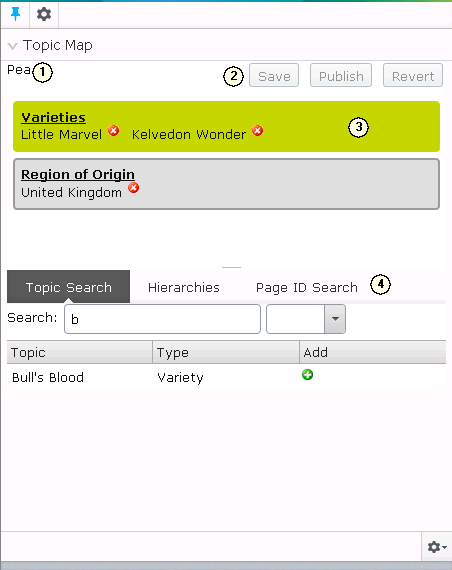
The Topic Map Gadget displaying a topic.
The main components are:
| 1. | The topic title. This is the name of the topic for the current page being edited. When you select a new page to edit, the gadget will check to see if a topic exists for the page. If it does, the topic will be displayed. If a topic does not currently exist but should a new topic will be created. If a topic does not currently exist and the page is not configured to have a topic, then an informational message "No topic for this page" will be displayed here instead. |
| 2. | The topic action buttons. These three buttons control the saving and updating of topic relationships on this page. The Revert button can be used to undo changes made since the topic was retrieved from the server. The Save button is used to store your changes on the server ready for publication when the page is published. The Publish button is used to publish all the changes made to topic relationship immediately (without requiring the current page to be published too). |
| 3. | The related topic lists. Each type of relationship allowed on the current topic has its own editing area in this section. Only one list can be "active" at any time. The active list is indicated by a green background, the inactive lists have a grey background. In each list you will see a list of the names of all topics that are related to the current topic by that relationship. |
| 4. | The topic pickers. Topics are added to the active related topics list by selecting them in one of the three topic pickers. The Topic Search picker allows you to search for relevant topics by name. The Hierarchies picker allows you to select topics by browsing the tree hierarchies contained in the topic map. The Page ID Search picker allows you to select the topic that represents another page on the site by entering the EPiServer page ID. |