The content of a hierarchy can be edited simply by creating new associations of the appropriate type, however the topic map editor also provides a more direct method for editing the content of a hierarchy including support for specifying a particular ordering for child topics.
To edit the content of a hierarchy, first select the hierarchy from the hierarchies tab and then drill-down through the hierarchy by clicking on the hierarchy topics displayed in the middle panel until it displays the topic you want to edit. Click on the ![]() icon next to the topic and the topic will be loaded up in a Topic Editor in the right-hand panel. However, unlike the ordinary Topic Editor, this editor will show a special control for editing the parents and children of the topic in the hierarchy rather than the association editing controls for editing the associations that are used to build the hierarchy (you will still be able to edit other types of association however).
icon next to the topic and the topic will be loaded up in a Topic Editor in the right-hand panel. However, unlike the ordinary Topic Editor, this editor will show a special control for editing the parents and children of the topic in the hierarchy rather than the association editing controls for editing the associations that are used to build the hierarchy (you will still be able to edit other types of association however).
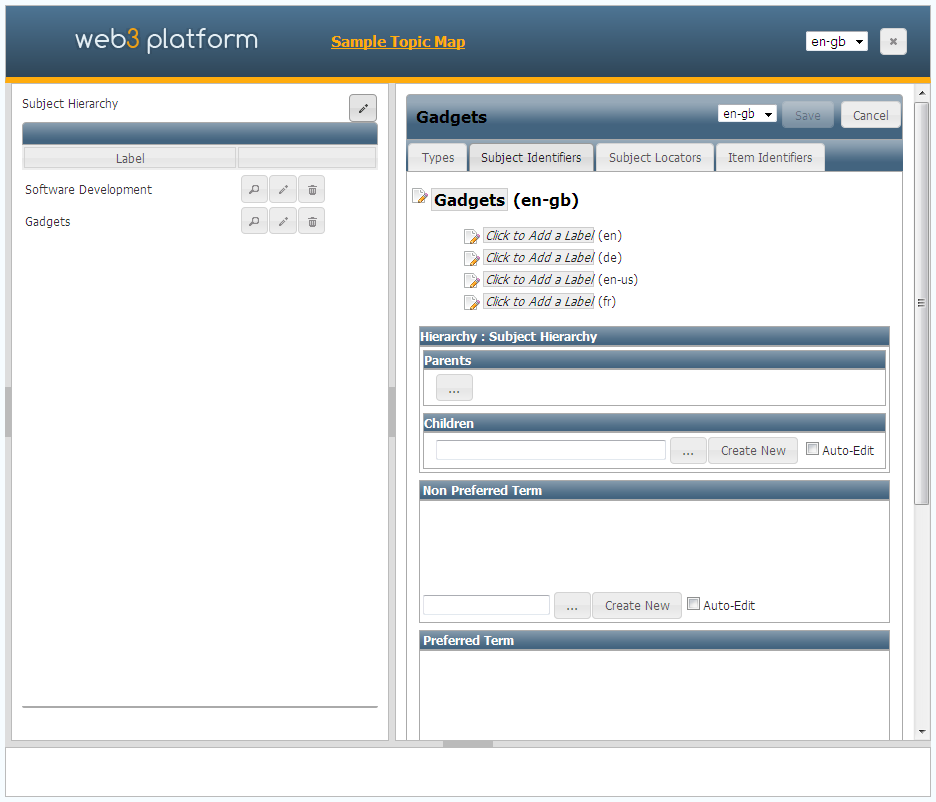
Hierarchy Topic Editor for a root topic with no children
The screenshot above shows a typical starting point for editing a hierarchy. The hierarchy has root topics, but those topics have no children. The topic editor is shown in the right-hand panel and you can see the hierarchy editing control displayed underneath the list of labels for the topic. Because this is a root topic, no topics are shown in the Parents box, and because there are no children for this topic yet, no topics are shown in the Children box.
The Children box works in the same way as the Binary Association Editor control in the normal Topic Editor, please refer to the Binary Association Editors topic for information on how to use this control, but this control also has support for changing the ordering of the topics as shown in the screenshot below.
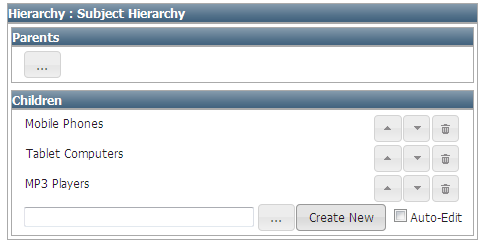
Hierarchy Topic Editor with child topics
In addition to the ![]() icon to remove the child topic from the list of children, the
icon to remove the child topic from the list of children, the ![]() and
and ![]() buttons can be used to move child topics up and down in the ordering.
buttons can be used to move child topics up and down in the ordering.
When a topic has parents in the hierarchy, these are displayed in the Parents box as shown in the following screenshot. The parents list can only be populated by topics that are themselves in the hierarchy, so the only selector option is the ... button which expands the a hierarchy browser control that allows you to browse through the hierarchy and select one or more topics from it.
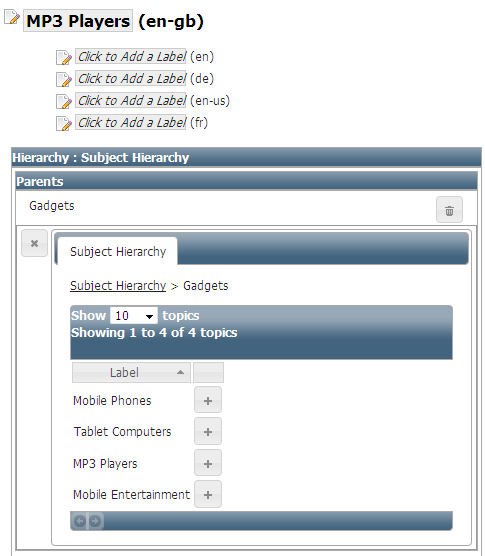
Editing Parents
Clicking on the ![]() icon will remove the parent topic from the list of parents and clicking on a
icon will remove the parent topic from the list of parents and clicking on a ![]() button in the hierarchy browser control will add that topic as a new parent.
button in the hierarchy browser control will add that topic as a new parent.
In the screenshot above you can see that "MP3 Players" (the topic we are editing) and "Mobile Entertainment" are both children of "Gadgets". If we want to put "MP3 Players" underneath "Mobile Entertainment" we can do it from this screen by simply adding "Mobile Entertainment" as a new parent and removing "Gadgets" from the parents list, this effectively moves the "MP3 Players" topic from under "Gadgets" to under "Mobile Entertainment".